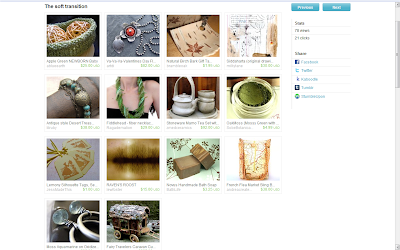
I've been included in a new treasury called Soft Transition by TerraFantazia.
You can check it all out here! Currently accepting clicks and views, lol ; ).
I have had a pretty busy September, things seem to be picking up a bit around here. I'm really grateful...Thanks, if you've been by the shop : )
I have had some inquiries lately about how I post photos of the treasuries. Even though I know there are/have to be/ better ways-and it even seems I've done them myself where the photos are bigger...I thought I'd explain at least the way I've been doing it lately...If you know of a better way and would like to share, I'm all ears.
Anyway, here's my way:
- 1. Go to the treasury page and center the treasury so that only what you want to see fits on your screen. (I scroll down 'til just the title of the treasury is on top). This works somehow~please pardon my non tech savvy vocab~but it crops off the top and shows all of the listing's photos at the same time. Woohoo!
- 2. Click f11. This makes the image fit the whole screen (no more tool bar /tabs etc.~don't worry, when you click f11 again it'll all come back ; )
- 3. Click control and print screen (this should be at the top of the keyboard) at the same time. This is essentially copying the image on your screen.
- 4. Click f11 to get your normal screen back.
- 5. Now is when I go to 'Paint' because I somehow always seem to be on someone else's laptop when I post these, I only have a 'Paint' program but I'm sure another editing program could be used.
- 6. In 'Paint', I click the 'Paste' icon on the top, and the image of the treasury comes up. I save it and name it and voila~ A photo of the treasury!!
- 7. Post to blog-or wherever you like ; )
Have a creative Monday!!







6 comments:
I'll come check out your treasury.
I post them on my blog too. The screenshots. Some people convo me and ask me to do one of their treasury and send it to them. I do. LOL'
Thanks for commenting on my blog today!
<><
That is helpful! thanks for posting, I was never sure how to do that!
Love treasuries but never posted one - maybe i will - thanks for sharing! Have a happy evening dear!
andrea i keep passing this post on:) Love the tote in the treasury by the way.
kt
Yeah for you! I actually really appreciate this tutorial..I have wondered how to do this. Thank you! I love those pouches below....so adorable!
Hi Andrea, I think your screen shot looks good. I was looking for a way to keep the treasury clickable and fully functional. that's what the tool on whalesharkwebsite allows you to do! It's like having the treasury on your blog! I just have not found how to get rid of the white space that appears when pasting the html code...Sigh!
Post a Comment